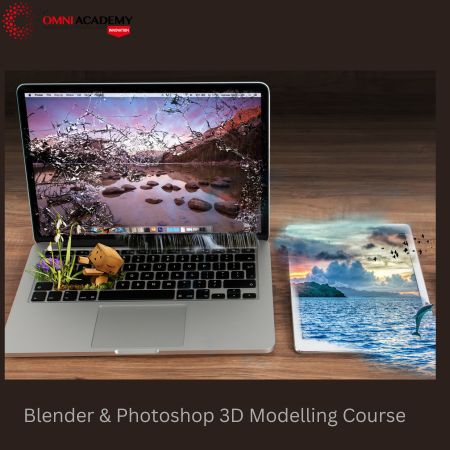Analyzing Data with Microsoft Power BI Training – Exam DA-100
Data Analysts enable businesses to maximize the value of their data assets by using Microsoft Power BI. As a subject matter expert, Data Analysts are responsible for designing and building scalable data models, cleaning and transforming data, and enabling advanced analytic capabilities that provide meaningful business value through easy-to-comprehend data visualizations. Data Analysts also collaborate with key stakeholders across verticals to deliver relevant insights based on identified business requirements.
Microsoft Certified: Data Analyst Associate – Skills
Measured
The Data Analyst should have a fundamental understanding of data repositories and data processing both on-premises and in the cloud.
Exam DA-100: Analyzing Data with Microsoft Power BI
Prepare the Data (20-25%)
Get data from different data sources
- identify and connect to a data source
- change data source settings
- select a shared dataset or create a local dataset
- select a storage mode
- choose an appropriate query type
- identify query performance issues
- use Microsoft Dataverse
- use parameters
- use or create a PBIDS file
- use or create a data flow
- connect to a dataset using the XMLA endpoint
Profile the data
- identify data anomalies
- examine data structures
- interrogate column properties
- interrogate data statistics
Clean, transform, and load the data
- resolve inconsistencies, unexpected or null values, and data quality issues
- apply user-friendly value replacements
- identify and create appropriate keys for join
- evaluate and transform column data types
- apply data shape transformations to table structures combine queries
- apply user-friendly naming conventions to columns and queries
- leverage Advanced Editor to modify Power Query M code
- configure data loading
- resolve data import errors
Model the Data (25-30%)
Design a data model
- define the tables
- configure table and column properties
- define quick measures
- flatten out a parent-child hierarchy
- define role-playing dimensions
- define a relationship’s cardinality and cross-filter direction
- design the data model to meet performance requirements
- resolve many-to-many relationships
- create a common date table
- define the appropriate level of data granularity
Develop a data model
- apply cross-filter direction and security filtering
- create calculated tables
- create hierarchies
- create calculated columns
- implement row-level security roles
- implement object-level security
- set up the Q&A feature
Create measures by using DAX
- use DAX to build complex measures
- use CALCULATE to manipulate filters
- implement Time Intelligence using DAX
- replace numeric columns with measures
- use basic statistical functions to enhance data
- create semi-additive measures
Optimize model performance
- remove unnecessary rows and columns
- identify poorly performing measures, relationships, and visuals
- improve cardinality levels by changing data types
- improve cardinality levels through summarization
- create and manage aggregations
- use Query Diagnostics
Visualize the Data (20-25%)
Create reports
- add visualization items to reports
- choose an appropriate visualization type
- format and configure visualizations
- import a custom visual
- configure conditional formatting
- apply slicing and filtering
- add an R or Python visual
- configure the report page
- design and configure for accessibility
- configure automatic page refresh
- create a paginated report
Create dashboards
- set mobile view
- manage tiles on a dashboard
- configure data alerts
- use the Q&A feature
- add a dashboard theme
- pin a live report page to a dashboard
Enrich reports for usability
- configure bookmarks
- create custom tooltips
- edit and configure interactions between visuals
- configure navigation for a report
- apply sorting
- configure Sync Slicers
- use the selection pane
- use drillthrough and cross filter
- drilldown into data using interactive visuals
- export report data
Analyze the Data (10-15%)
Enhance reports to expose insights
- apply conditional formatting
- apply slicers and filters
- perform top N analysis
- explore statistical summary
- use the Q&A visual
- add a Quick Insights result to a report
- create reference lines by using Analytics pane
- use the Play Axis feature of a visualization
- personalize visuals
Perform advanced analysis
- identify outliers
- conduct Time Series analysis
- use groupings and binnings
- use the Key Influencers to explore dimensional variances
- use the decomposition tree visual to break down a measure
- apply AI Insights
Deploy and Maintain Deliverables (10-15%)
Manage datasets
- configure a dataset scheduled refresh
- configure row-level security group membership
- provide access to datasets
- configure incremental refresh settings
- promote or certify Power BI datasets
- identify downstream dataset dependencies
- configure large dataset format
Create and manage workspaces
- create and configure a workspace
- recommend a development lifecycle strategy
- assign workspace roles
- configure and update a workspace app
- publish, import, or update assets in a workspace
- apply sensitivity labels to workspace content
- use deployment pipelines
- configure subscriptions
- promote or certify Power BI content
International Student Fee: 300$
Job Interview Preparation (Soft Skills Questions & Answers)
- Tough Open-Ended Job Interview Questions
- What to Wear for Best Job Interview Attire
- Job Interview Question- What are You Passionate About?
- How to Prepare for a Job Promotion Interview
Job Interview Preparation (Soft Skills Questions & Answers)
- Tough Open-Ended Job Interview Questions
- What to Wear for Best Job Interview Attire
- Job Interview Question- What are You Passionate About?
- How to Prepare for a Job Promotion Interview
Stay connected even when you’re apart
👬🏻Join our WhatsApp Channel – Get discount offers
🧮 500+ Free Certification Exam Practice Question and Answers
Internships, Freelance and Full-Time Work opportunities
👫🏻 Join Internships and Referral Program (click for details)
👫🏻 Work as Freelancer or Full-Time Employee (click for details)
Flexible Class Options
- Week End Classes For Professionals SAT | SUN
- Corporate Group Trainings Available
- Online Classes – Live Virtual Class (L.V.C), Online Training
Related Courses
Power Bi Advanced Course (BootCamp)
Tableau Basic to Advanced (Visualizations Dashboards Software)
Microsoft Office ( Complete Course )
Ms Office – Advanced Excel with Outlook
Oracle BI Training 11g R1 – Create Analyses and Dashboards
Oracle DBA 11g/12c Training